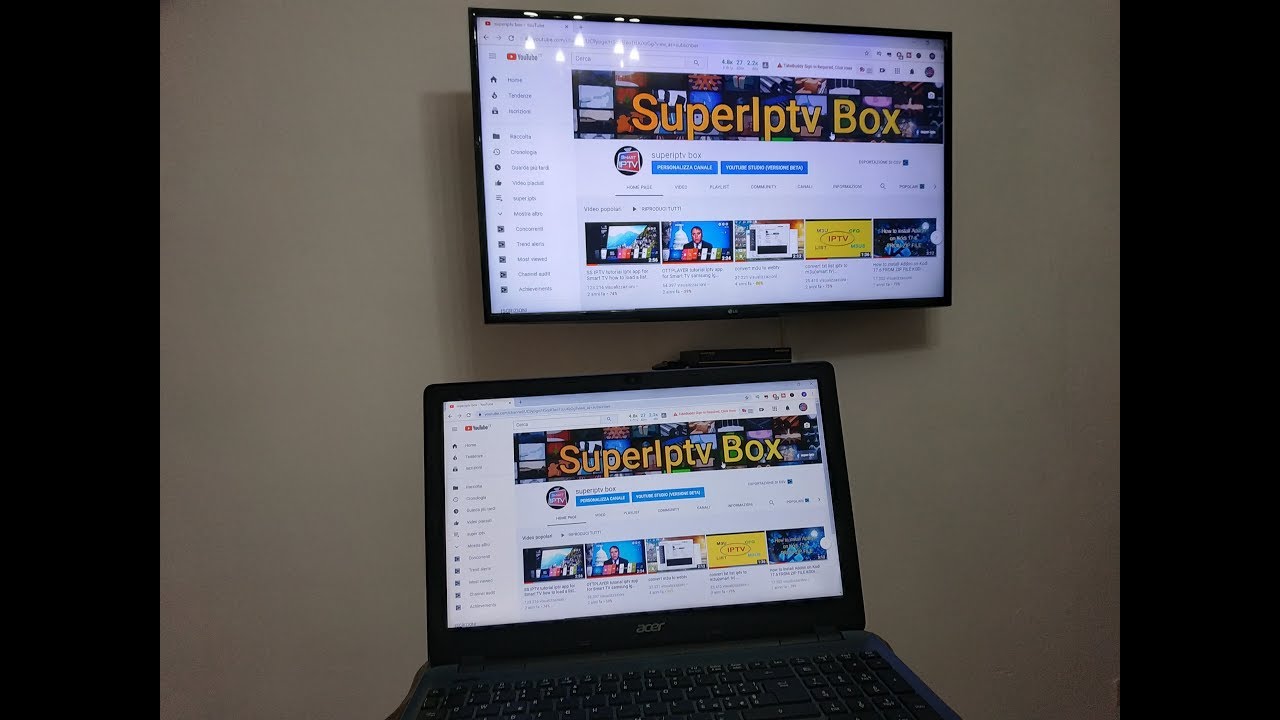 How to screen mirroring Windows 10 Laptop on a LG Smart TV Wirelessly
How to screen mirroring Windows 10 Laptop on a LG Smart TV Wirelessly Do I want to display the PC screen on the Smart TV?
Wireless, via Screen Share (via Miracast or Intel® Wi-Di)
You can project the computer screen on the TV using the Miracast and Screen Share technology. Screen Share is a technology that displays the screen of your computer on the television, as if it were a remote display. In this way, you can view the desktop screen, play photos or watch a movie in full screen. Because it uses Wi-Fi Direct (Miracast), it is possible to wirelessly transmit video up to 1080p and high quality audio, comparable to that of a standard HDMI connection.
- PC with Windows 7 or 8: the computer must have a chipset, a graphics card and a Wi-Fi adapter compatible with Intel Wi-Di (technology no longer supported).
Follow this link for more information.
- PC with Windows 8.1 or 10: standard in the operating system.
How to proceed:
1) Enable Screen Sharing mode on the PC. The TV will be displayed among the available devices.
2) Select the Smart TV and request the connection.
3) Once the connection is established, on the TV you will see the screen displayed on the PC.
(it is advisable to connect PC and Smart TV to the same network for a better connection)


0 Comments