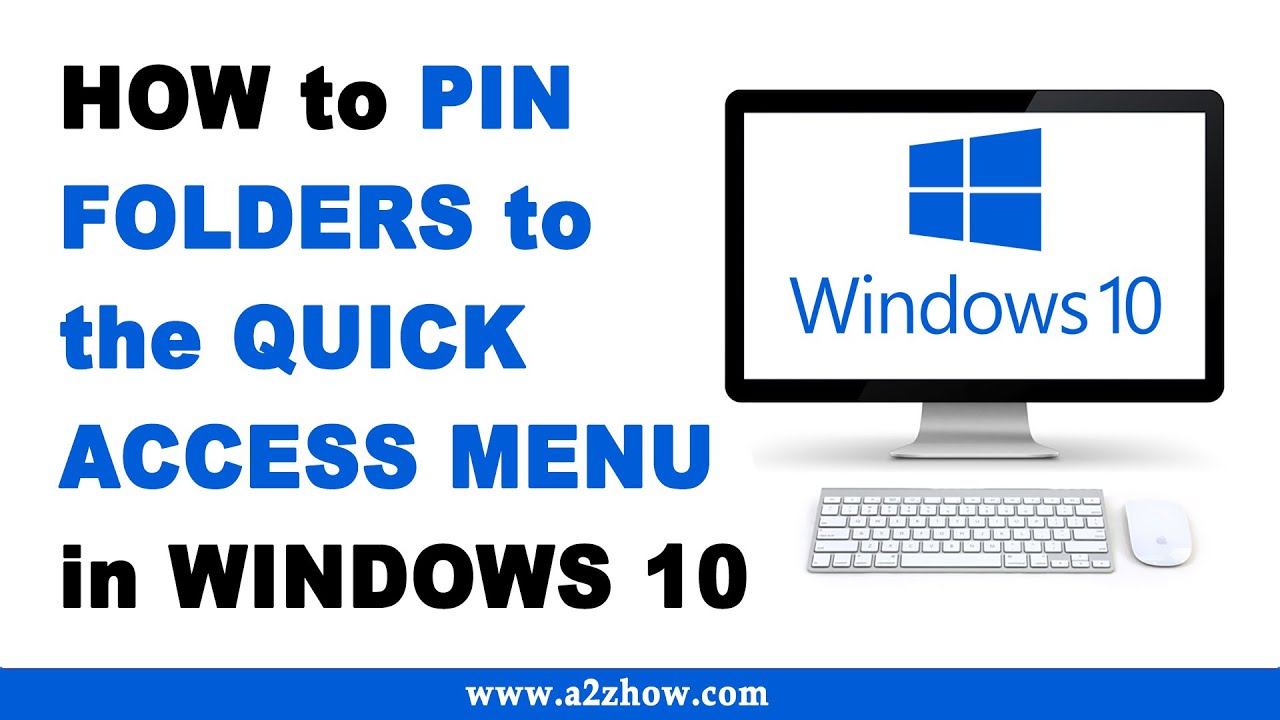 How to Pin Folders to the Quick Access Menu in Windows 10?
How to Pin Folders to the Quick Access Menu in Windows 10? For More Windows 10 Tips and Tricks Be Sure to Subscribe to Our YouTube Channel and Visit Our Website:
How Do I Pin Folders to the Quick Access Menu in Windows 10
1. Search for “File Explorer” in the Windows 10 Search Bar.
2. Open the “File Explorer” App.
3. Now, Navigate to the Desired Folder.
4. Click on the Home Menu and Select “Pin to Quick Access”.
5. Alternatively, You Can Right Click on the Desired Folder and Choose “Pin to Quick Access”.
6. The Selected Folder Will Now Appear in the File Explorer's Quick Access Section.
7. Now, You Can Access this Folder Quickly Whenever You Want.
8. This is How You Can Pin Folders to the Quick Access Menu in Windows 10.
Windows 10 Tips and Tricks
Audio Credits:
• Jason Farnham (Locally_Sourced) :
Image Credits
• Image courtesy of [stockimages] at FreeDigitalVideos.net
#Windows10 #QuickAccess #Pin


0 Comments